Add Report Setting
Add Report Setting functions to add the setting regarding the content of report module, such as the content of script, script filter, and the format of document. To access this setting, go to setting > system setting > application configuration > report management. Then click  to add new data of report setting and Add Report Setting page will appear as shown below.
to add new data of report setting and Add Report Setting page will appear as shown below.
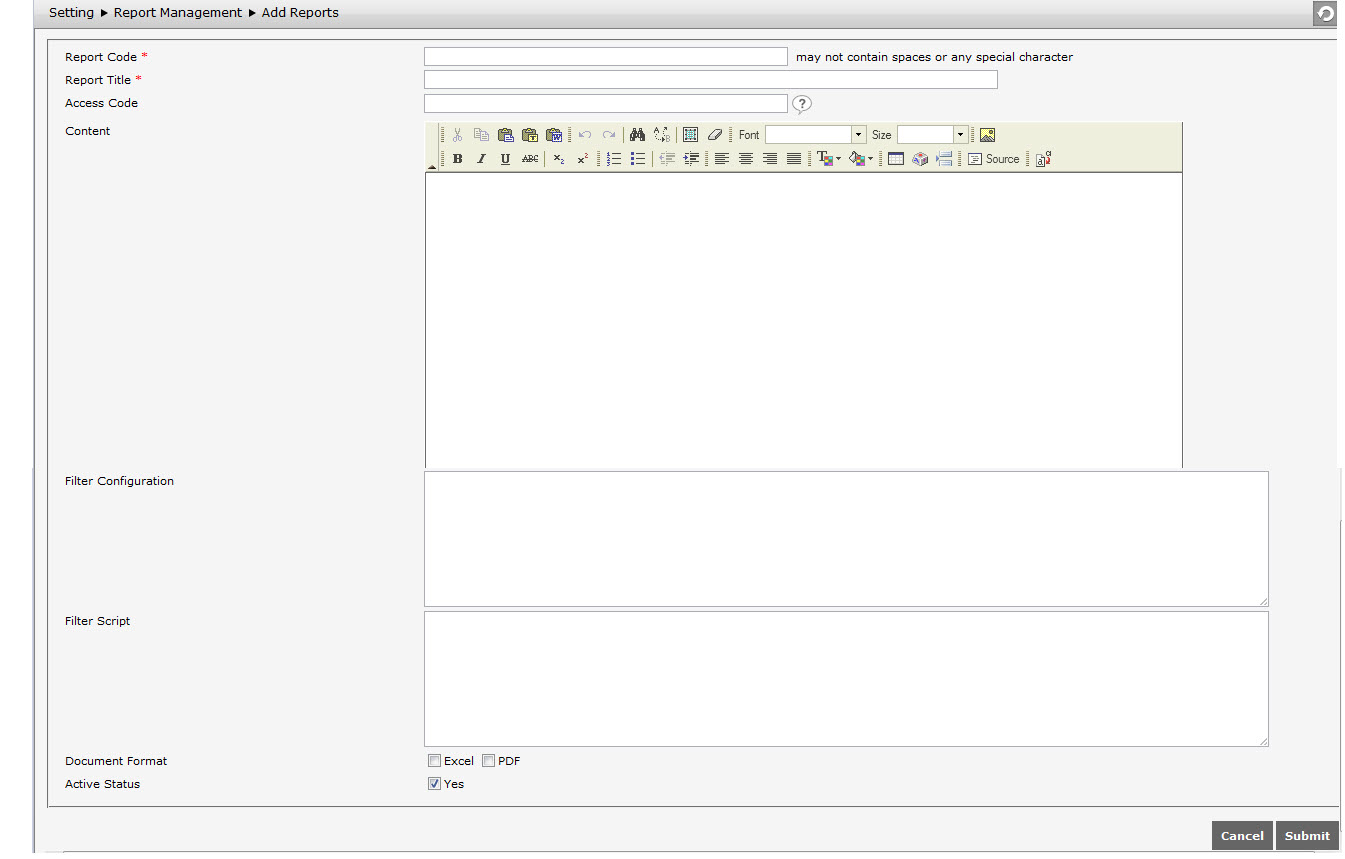
User needs to complete the following information to add new report setting data.
- Report Code: Input code of the report in Report Code text field (*). This code is created for the field code of module.
- Repot Title: Input the title of report in Report Title text field (*). This title indicates the information of the inputted report code.
- Access Code: Input the code used to access report. Usually it is in the form of a link to go into the related report.
- Content: It is the content of the access code that has been created. This content is the script of query database.
- Filter Configuration: Filter the code to be shown in the access code.
- Filter Script: Filter the script needed that is more important.
- Document Format: Determine the document format of report, i.e. excel and pdf.
- Active Status: Tick "Yes" checkbox of Active Status if the report setting is active.
Click ![]() to save the changes. Click
to save the changes. Click ![]() to cancel the editing.
to cancel the editing.